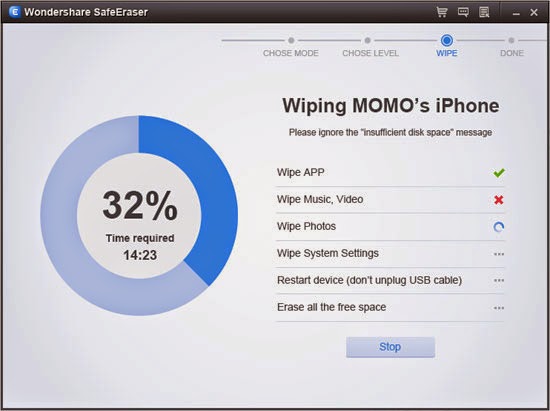|
| Delete iPone Contacts |
Download the free trial version of iPhone Data Eraser to have a try.


How to erase iPhone Contacts from computer
Step 1. Run the ios data eraser program and connect your iPhone to the computer
After installing and running the iPhone Data Eraser program on your computer, connect your iPhone to the computer. Then your iPhone will be detected by the program automatically, and you will get a window as below.
Step 2. Choose the right option on your device
You should choose the "ERASE ALL DATA ON DEVICE" option, so that you can continue the subsequent steps.
Step 3. Delete contacts on your iPhone
You will see three available choices to delete your iPhone data. Among the "High, Medium, Low", you are recommended to choose the "Medium" level, which takes the moderate time in deleting. Then you need to click "Start" button to begin the processing.
Note:
1. For Low level, iPhone Data Eraser will erase and overwrite all your data with zeros to ensure that the data are not recoverable. When you want to restoring files from your iPhone, you can only find zeros from it.
2. The High level meets the DOD 5220 - 22 M standard. If you choose this level, your iPhone data will be erased and overwritten by three times. You can get a better insurance.
After the data erasing, your iPhone returns to be a new one now. No one can recover data from your iPhone, regardless of using any data recovery software.
Now, download this program to have a try!


Read more:
Delete messages on iPhone permanently
Erase data from iPhone permanently