Method 1: Factory Reset Your iPhone (100% Recovery Rate)
This is the simplest and fastest way to remove content and settings on your iPhone and this method has been widely adopted for general users. This is fairly enough for users who haven’t leave any important data on the iPhone. Below are the steps on how to achieve that:
Step 1: Tap on Settings icon on iPhone homescreen.
Step 2: Scroll down from the list and choose General option
Step 3: Select Reset at the bottom of the list and choose Delete All Content and Settings.
Disadvantage : However, this method is not that secure in terms of high standards as the data can be recovered by utilizing this factory reset. If you really cared about your person information from being leaked, you should make sure that there is no chance to restore such content when you selling or handling the device to someone else. It is highly recommend to use the following method I am gonna to mention in the next section, as the data will be deleted permanently even the military forces can’t get them back.
Method 2: Erase All Data Stored on iPhone Permanently
Maybe most people still don’t know that actual contents of file are not really deleted when performing simple deletion operation on your iPhone or other devices. But they are just marked for deletion and not shown in the file system of your iOS device. The actual data are still physically present on your iPhone. For iOS system, the only way to completely erase the data is to overwrite the original contents.
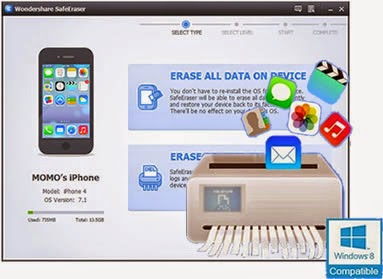 |
| Delete Data from iPhone 4/4S/5/5S Permanently |
Free download the iOS Data Eraser:


Step 1 Install iPhone Data Eraser
Download the .exe file or .dmg(for Mac) from below download link and double-click the file to begin installation process. There is a built-in wizard guiding you through the entire process. After that, the software will be opened automatically and a shortcut will display on computer desktop.
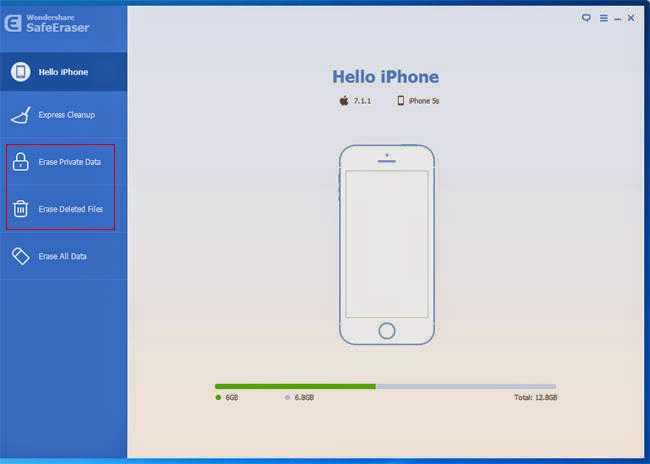 |
| iOS Data Eraser software main interface |
Plug the iPhone to computer via USB cable. The program will detect the device once it was well connected. Then you can proceed to the next step. However, if the program can’t detect the device, please make sure iPhone USB driver and iTunes are installed properly on the computer.
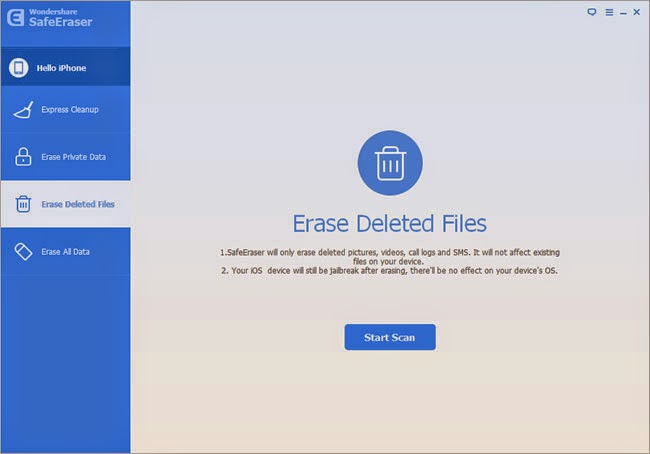 |
| Connect iPhone to a PC and start to scan your iPhone |
Step 3 Start Analyzing and Scanning the Data on Your iPhone.
In this step, it will automatically analyze and scan all your deleted files in your iPhone device; generally it takes few minutes to complete the process depending on the file. After scanning – select the deleted data to view detailed information on the file.
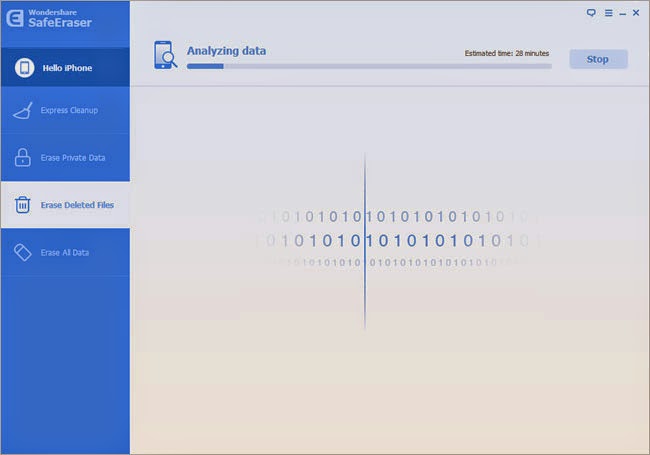 |
| Analyzing and Scanning the Data on Your iPhone |
After scanning, all deleted data will be scanned out and presented as details, by default, all files will be selected. Unselect the files you wish to keep.
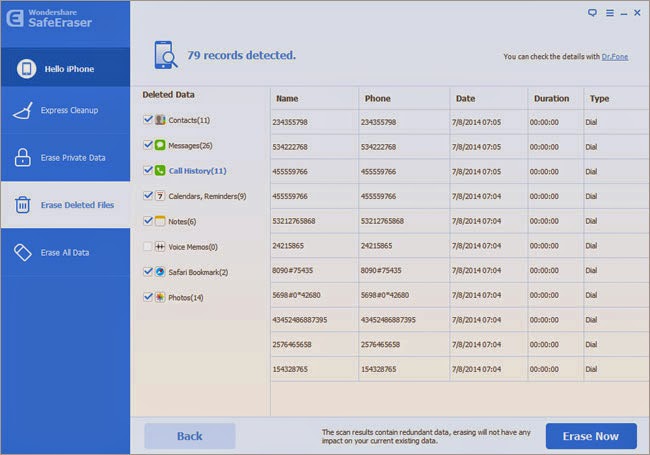 |
| Privew and Erase Data on your iPhone |
Input 'delete ' and click Start Button to confirm that you are going to erase all the data on the iPhone. Then the program starts erasing apps, music, videos, photo, contacts, SMS and other files stored on the device. It only takes a few minutes to complete the task.


It will ask you for confirmation before it starts erasing so make sure you are certain you want to continue as this is your last chance to prevent data from being accidentally erased. You should be no longer worries about your privacy being leaked by using the fancy program. Let’s being said, even the most sophisticated data recovery software isn’t able to get any information from the given device. It’s definitely worth the money you spent on it. And there is no additional fee if you use the program on multiple devices in future.
Tips: If you want to backup some useful data to computer before erase iPhone data with this ios data eraser,you can use this iPhone data transfer tool,which can help you transfer contacts, sms, photos, videos,ect from iPhone to computer directly.
No comments:
Post a Comment